🕹️ Wordle app
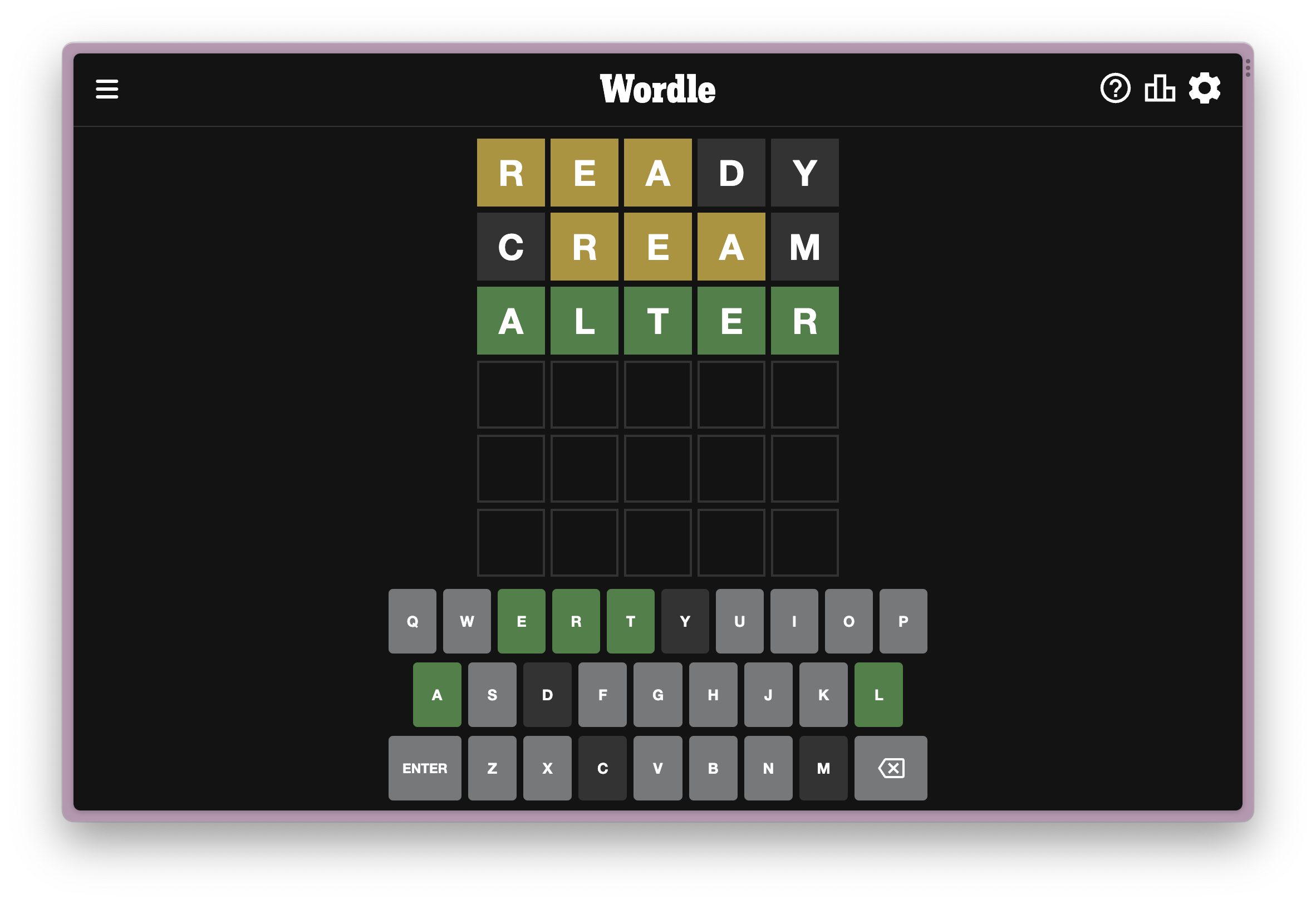
This tutorial guide will go over building a cosmos-sdk app for Rollkit, the Sovereign-Rollup implementation of CometBFT, for the popular game Wordle.
This tutorial will go over how to setup Rollkit in the Ignite CLI and use it to build the game. The tutorial will go over the simple design, as well as conclude with future implementations and ideas to extend this codebase.
TIP
This tutorial explores Rollkit, currently in Alpha. If you encounter bugs, please report them via a GitHub issue ticket or reach out in our Telegram group.
💻 Pre-requisites
This tutorial is targeted for developers who have some experience in the Cosmos-SDK. We will go through the steps to build the chain, but for more information on how the Cosmos-SDK components work, check out the Cosmos-SDK Docs.
Additionally, we recommend that you have gone over the quick start guide first to see an example of a running chain.
You also need to have Rollkit CLI installed. You can install it by running:
curl -sSL https://rollkit.dev/install.sh | sh -s v0.14.1📖 Design implementation
The rules of Wordle are simple: You have to guess the word of the day.
Key Points to Consider:
- The word is a five-letter word.
- You have 6 guesses.
- Every 24 hours, there’s a new word.
The GUI for Wordle shows you a few indicators: a green highlight on a letter in a certain position means that’s the correct letter for the Wordle in the right position. A yellow highlight means it’s a correct letter for the Wordle included in the wrong position. A grey highlight means the letter isn’t part of the Wordle.
For simplicity of the design, we will avoid those hints, although there are ways to extend this codebase to implement that, which we will show at the end.
In this current design, we implement the following rules:
- 1 Wordle can be submitted per day
- Every address will have 6 tries to guess the word
- It must be a five-letter word.
- Whoever guesses the word correctly before their 6 tries are over gets an award of 100 WORDLE tokens.
We will go over the architecture to achieve this further in the guide. But for now, we will get started setting up our development environment.
⛓️ Ignite and scaffolding the wordle chain
🔥 Ignite
Ignite is an amazing CLI tool to help us get started building our own blockchains for cosmos-sdk apps. It provides lots of power toolings and scaffoldings for adding messages, types, and modules with a host of cosmos-sdk libraries provided.
You can read more about Ignite here.
To install Ignite, you can run this command in your terminal:
curl https://get.ignite.com/[email protected]! | bashThis installs Ignite CLI in your local machine. This tutorial uses a macOS but it should work for Windows. For Windows users, check out the Ignite docs on installation for Windows machines.
Now, refresh your terminal using source or open a new terminal session for the change to take place.
If you run the following:
ignite --helpYou should see an output of help commands meaning Ignite was installed successfully!
⛓️ Scaffolding the wordle chain
Now, comes the fun part, creating a new blockchain! With Ignite, the process is pretty easy and straightforward.
Ignite CLI comes with several scaffolding commands that are designed to make development more straightforward by creating everything you need to build your blockchain.
First, we will use Ignite CLI to build the foundation of a fresh Cosmos SDK blockchain. Ignite minimizes how much blockchain code you must write yourself. If you are coming from the EVM-world, think of Ignite as a Cosmos-SDK version of Foundry or Hardhat but specifically designed to build blockchains.
we first run the following command to set up our project for our new blockchain, wordle.
ignite scaffold chain wordle --no-moduleThis command scaffolds a new chain directory called wordle in your local directory from which you ran the command. Notice that we passed the --no-module flag, this is because we will be creating the module after.
🗂️ Wordle directory
Now, it’s time to enter the directory:
cd wordleInside you will see several directories and architecture for your cosmos-sdk blockchain.
| File/directory | Purpose |
|---|---|
| app/ | Files that wire together the blockchain. The most important file is app.go that contains type definition of the blockchain and functions to create and initialize it. |
| cmd/ | The main package responsible for the CLI of compiled binary. |
| docs/ | Directory for project documentation. By default, an OpenAPI spec is generated. |
| proto/ | Protocol buffer files describing the data structure. |
| testutil/ | Helper functions for testing. |
| vue/ | A Vue 3 web app template. |
| x/ | Cosmos SDK modules and custom modules. |
| config.yml | A configuration file for customizing a chain in development. |
| readme.md | A readme file for your sovereign application-specific blockchain project. |
Going over each one is outside the scope of this guide, but we encourage you to read about it here.
Most of the tutorial work will happen inside the x directory.
🛠️ Setting up Rollkit
Before we continue with building our Wordle App, we need to set up Rollkit on our codebase.
🗞️ Installing Rollkit
To install the Rollkit app to Ignite, run the following command:
ignite app install github.com/ignite/apps/rollkit@rollkit/v0.2.1Next, add Rollkit to your project by running:
ignite rollkit add✨ Creating the wordle module
For the Wordle module, we can add dependencies offered by Cosmos-SDK.
From the Cosmos-SDK docs, a module is defined as the following:
In a Cosmos SDK blockchain, application-specific logic is implemented in separate modules. Modules keep code easy to understand and reuse. Each module contains its own message and transaction processor, while the Cosmos SDK is responsible for routing each message to its respective module.
Many modules exist for slashing, validating, auth.
🔖 Scaffolding a module
We will be using the bank module dependency for transactions.
From the Cosmos-SDK docs, the bank module is defined as the following:
The bank module is responsible for handling multi-asset coin transfers between accounts and tracking special-case pseudo-transfers which must work differently with particular kinds of accounts (notably delegating/undelegating for vesting accounts). It exposes several interfaces with varying capabilities for secure interaction with other modules which must alter user balances.
We build the module with the bank dependency with the following command:
ignite scaffold module wordle --dep bank -yThis will scaffold the Wordle module to our Wordle Chain project.
✉️ Messages
Messages allow us to process and submit information to our specific module.
From the Cosmos-SDK docs, messages are:
In the Cosmos SDK, messages are objects that are contained in transactions to trigger state transitions. Each Cosmos SDK module defines a list of messages and how to handle them.
For messages for Wordle, given our initial design, we will make 2 messages with ignite.
- The first one is:
SubmitWordleand it only passes the Wordle of the Day. - The second one is:
SubmitGuessand it attempts to guess the submitted wordle. It also passes a word as a guess.
With these initial designs, we can start creating our messages!
💬 Scaffolding a message
To create the SubmitWordle message, we run the following command:
ignite scaffold message submit-wordle word -yThis creates the submit-wordle message that takes in word as a parameter.
We now create the final message, SubmitGuess:
ignite scaffold message submit-guess word -yHere, we are passing a word as a guess with submit-guess.
🎨 Wordle types
For the next steps, we will be creating types to be used by the messages we created.
🏗️ Scaffolding wordle types
ignite scaffold map wordle word submitter --no-message -yThis type is a map called Wordle with two values of word and submitter. submitter is the address of the person that submitted the Wordle.
The second type is the Guess type. It allows us to store the latest guess for each address that submitted a solution.
ignite scaffold map guess word submitter count --no-message -yHere, we are also storing count to count how many guesses this address submitted.
🔐 Keeper functions
Now it’s time to implement the Keeper functions for each message. From the Cosmos-SDK docs, Keeper is defined as the following:
The main core of a Cosmos SDK module is a piece called the keeper. The keeper handles interactions with the store, has references to other keepers for cross-module interactions, and contains most of the core functionality of a module.
Keeper is an abstraction on Cosmos that allows us to interact with the Key-Value store and change the state of the blockchain.
Here, it will help us outline the logic for each message we create.
📤 SubmitWordle function
We first start with the SubmitWordle function.
Open up the following file: x/wordle/keeper/msg_server_submit_wordle.go
Inside the following, replace the current code with the following code, which we will go over in a bit:
package keeper
import (
"context"
"crypto/sha256"
"encoding/hex"
"wordle/x/wordle/types"
"cosmossdk.io/errors"
sdk "github.com/cosmos/cosmos-sdk/types"
sdkerrors "github.com/cosmos/cosmos-sdk/types/errors"
"time"
"unicode"
)
func (k msgServer) SubmitWordle(goCtx context.Context, msg *types.MsgSubmitWordle) (*types.MsgSubmitWordleResponse, error) {
ctx := sdk.UnwrapSDKContext(goCtx)
// Check to See the Wordle is 5 letters
if len(msg.Word) != 5 {
return nil, errors.Wrap(sdkerrors.ErrInvalidRequest, "Wordle Must Be A 5 Letter Word")
}
// Check to See Only Alphabets Are Passed for the Wordle
if !(IsLetter(msg.Word)) {
return nil, errors.Wrap(sdkerrors.ErrInvalidRequest, "Wordle Must Only Consist Of Letters In The Alphabet")
}
// Use Current Day to Create The Index of the Newly-Submitted Wordle of the Day
currentTime := time.Now().Local()
var currentTimeBytes = []byte(currentTime.Format("2006-01-02"))
var currentTimeHash = sha256.Sum256(currentTimeBytes)
var currentTimeHashString = hex.EncodeToString(currentTimeHash[:])
// Hash The Newly-Submitted Wordle of the Day
var submittedSolutionHash = sha256.Sum256([]byte(msg.Word))
var submittedSolutionHashString = hex.EncodeToString(submittedSolutionHash[:])
var wordle = types.Wordle{
Index: currentTimeHashString,
Word: submittedSolutionHashString,
Submitter: msg.Creator,
}
// Try to Get Wordle From KV Store Using Current Day as Key
// This Helps ensure only one Wordle is submitted per day
_, isFound := k.GetWordle(ctx, currentTimeHashString)
if isFound {
return nil, errors.Wrap(sdkerrors.ErrInvalidRequest, "Wordle of the Day is Already Submitted")
}
// Write Wordle to KV Store
k.SetWordle(ctx, wordle)
reward := sdk.Coins{sdk.NewInt64Coin("token", 100)}
// Escrow Reward
submitterAddress, _ := sdk.AccAddressFromBech32(msg.Creator)
err := k.bankKeeper.SendCoinsFromAccountToModule(ctx, submitterAddress, types.ModuleName, reward)
if err != nil {
return nil, err
}
return &types.MsgSubmitWordleResponse{}, nil
}
func IsLetter(s string) bool {
for _, r := range s {
if !unicode.IsLetter(r) {
return false
}
}
return true
}Here in the SubmitWordle Keeper function, we are doing a few things:
- We first ensure that a word submitted for Wordle of the Day is 5 letters long and only uses alphabets. That means no integers can be submitted in the string.
- We then create a hash from the current day the moment the Wordle was submitted. We set this hash to the index of the Wordle type. This allows us to look up any guesses for this Wordle for subsequent guesses, which we will go over next.
- We then check if the index for today’s date is currently empty or not. If it’s not empty, this means a Wordle has already been submitted. Remember, only one wordle can be submitted per day. Everyone else has to guess the submitted wordle.
- We also have a helper function in there to check if a string only contains alphabet characters.
⌛ SubmitGuess function
The next Keeper function we will add is the following: x/wordle/keeper/msg_server_submit_guess.go
Open that file and replace its contents with the following code, which we will explain in a bit:
package keeper
import (
"context"
"crypto/sha256"
"encoding/hex"
"wordle/x/wordle/types"
"cosmossdk.io/errors"
sdk "github.com/cosmos/cosmos-sdk/types"
sdkerrors "github.com/cosmos/cosmos-sdk/types/errors"
"strconv"
"time"
)
func (k msgServer) SubmitGuess(goCtx context.Context, msg *types.MsgSubmitGuess) (*types.MsgSubmitGuessResponse, error) {
ctx := sdk.UnwrapSDKContext(goCtx)
// Check Word is 5 Characters Long
if len(msg.Word) != 5 {
return nil, errors.Wrap(sdkerrors.ErrInvalidRequest, "Guess Must Be A 5 Letter Word!")
}
// Check String Contains Alphabet Letters Only
if !(IsLetter(msg.Word)) {
return nil, errors.Wrap(sdkerrors.ErrInvalidRequest, "Guess Must Only Consist of Alphabet Letters!")
}
// Get Current Day to Pull Up Wordle of That Day As A Hash
currentTime := time.Now().Local()
var currentTimeBytes = []byte(currentTime.Format("2006-01-02"))
var currentTimeHash = sha256.Sum256(currentTimeBytes)
var currentTimeHashString = hex.EncodeToString(currentTimeHash[:])
wordle, isFound := k.GetWordle(ctx, currentTimeHashString)
if !isFound {
return nil, errors.Wrap(sdkerrors.ErrInvalidRequest, "Wordle of The Day Hasn't Been Submitted Yet. Feel Free to Submit One!")
}
// We Convert Current Day and Guesser to A Hash To Use As An Index For Today's Guesses For That Guesser
// That Way, A Person Can Guess 6 Times A Day For Each New Wordle Created
var currentTimeGuesserBytes = []byte(currentTime.Format("2006-01-02") + msg.Creator)
var currentTimeGuesserHash = sha256.Sum256(currentTimeGuesserBytes)
var currentTimeGuesserHashString = hex.EncodeToString(currentTimeGuesserHash[:])
// Hash The Guess To The Wordle
var submittedSolutionHash = sha256.Sum256([]byte(msg.Word))
var submittedSolutionHashString = hex.EncodeToString(submittedSolutionHash[:])
// Get the Latest Guess entry for this Submitter for the current Wordle of the Day
var count int
guess, isFound := k.GetGuess(ctx, currentTimeGuesserHashString)
if isFound {
// Check if Submitter Reached 6 Tries
if guess.Count == strconv.Itoa(6) {
return nil, errors.Wrap(sdkerrors.ErrInvalidRequest, "You Have Guessed The Maximum Amount of Times for The Day! Try Again Tomorrow With A New Wordle.")
}
currentCount, err := strconv.Atoi(guess.Count)
if err != nil {
panic(err)
}
count = currentCount
} else {
// Initialize Count Value If No Entry Exists for this Submitter for Today's Wordle
count = 0
}
// Increment Guess Count
count += 1
var newGuess = types.Guess{
Index: currentTimeGuesserHashString,
Submitter: msg.Creator,
Word: submittedSolutionHashString,
Count: strconv.Itoa(count),
}
// Remove Current Guess Entry to be Updated With New Entry
k.RemoveGuess(ctx, currentTimeGuesserHashString)
// Add New Guess Entry
k.SetGuess(ctx, newGuess)
if !(wordle.Word == submittedSolutionHashString) {
return &types.MsgSubmitGuessResponse{Title: "Wrong Answer", Body: "Your Guess Was Wrong. Try Again"}, nil
} else {
// Setup Reward
reward := sdk.Coins{sdk.NewInt64Coin("token", 100)}
// If Submitter Guesses Correctly
guesserAddress, _ := sdk.AccAddressFromBech32(msg.Creator)
// Send Reward
err := k.bankKeeper.SendCoinsFromModuleToAccount(ctx, types.ModuleName, guesserAddress, reward)
if err !=nil {
return nil, err
}
return &types.MsgSubmitGuessResponse{Title: "Correct", Body: "You Guessed The Wordle Correctly!"}, nil
}
}In the above code, we are doing the following things:
- Here, we are doing initial checks again on the word to ensure it’s 5 characters and only alphabet characters are used, which can be refactored in the future or checked within the CLI commands.
- We then get the Wordle of the Day by getting the hash string of the current day.
- Next we create a hash string of current day and the Submitter. This allows us to create a Guess type with an index that uses the current day and the address of the submitter. This helps us when we face a new day and an address wants to guess the new wordle of the day. The index setup ensures they can continue guessing a new wordle every day up to the max of 6 tries per day.
- We then check if that Guess type for the Submitter for today’s wordle did reach 6 counts. If it hasn’t, we increment the count. We then check if the guess is correct. We store the Guess type with the updated count to the state.
📦 Protobuf file
A few files need to be modified for this to work.
The first is proto/wordle/wordle/tx.proto.
Inside this file, fill in the empty MsgSubmitGuessResponse with the following code:
message MsgSubmitGuessResponse {
string title = 1;
string body = 2;
}Next file is x/wordle/types/expected_keepers.go
Here, we need to add the SendCoins method to the BankKeeper interface in order to allow sending the reward to the right guesser.
type BankKeeper interface {
...
// Methods imported from bank should be defined here
SendCoinsFromModuleToAccount(ctx context.Context, senderModule string, recipientAddr sdk.AccAddress, amt sdk.Coins) error
SendCoinsFromAccountToModule(ctx context.Context, senderAddr sdk.AccAddress, recipientModule string, amt sdk.Coins) error
}With that, we implemented all our Keeper functions! Time to compile the blockchain and take it out for a test drive.
⛓️ Run the wordle chain
🟢 Building and running wordle chain
Initialize the Rollkit chain configuration for a local DA network with this command:
ignite chain build && ignite rollkit initThis will create a ~/.wordle directory with all the necessary files to run a chain.
It will also initialize 2 accounts alice and bob:
Initializing accounts...
✔ Added account alice ...
✔ Added account bob ...We will use these accounts to submit transactions.
Now let's initialize a rollkit.toml file in the worldle directory by running:
rollkit toml initTo start running the Wordle chain, run the following command:
rollkit start --rollkit.aggregator --rollkit.sequencer_rollup_id wordleWith that, we have kickstarted our wordle network!
🚀 Interacting with the chain
In another window, from the ~/wordle directory (where rollkit.toml is located) run the following command to submit a Wordle from alice:
rollkit tx wordle submit-wordle giant --from alice --keyring-backend test --chain-id wordle -b asyncNOTE: We are submitting a transaction asynchronously to avoid any timeout errors. With Rollkit as a replacement to CometBFT, we need to wait for the data availability network to ensure a block was included from Wordle, before proceeding to the next block. Currently, in Rollkit, the single aggregator is not moving forward with the next block production as long as it is trying to submit the current block to the DA network. In the future, with leader selection, block production and sync logic improves dramatically.
This will ask you to confirm the transaction with the following message:
auth_info:
fee:
amount: []
gas_limit: "200000"
granter: ""
payer: ""
signer_infos: []
tip: null
body:
extension_options: []
memo: ""
messages:
- '@type': /wordle.wordle.MsgSubmitWordle
creator: cosmos1mr9p6wql4mmtp9xvsuklpw7fxx6g0qte7qd5q9
word: giant
non_critical_extension_options: []
timeout_height: "0"
signatures: []
confirm transaction before signing and broadcasting [y/N]:Confirm with a y.
You will then get a response with a transaction hash as shown here:
code: 0
codespace: ""
data: ""
events: []
gas_used: "0"
gas_wanted: "0"
height: "0"
info: ""
logs: []
raw_log: ""
timestamp: ""
tx: null
txhash: F159E11116EC9505FC2C0D97E605357FEC0F3DAE06B57BFB17EA6A548905043ELet's grab the txhash for later:
TX_HASH=F159E11116EC9505FC2C0D97E605357FEC0F3DAE06B57BFB17EA6A548905043ENote, this does not mean the transaction was included in the block yet. Let's query the transaction hash to check whether it has been included in the block yet or if there are any errors.
rollkit query tx --type=hash $TX_HASH --output json | jq -r '.raw_log'This should display an output like the following:
[{"events":[{"type":"message","attributes":[{"key":"action","value":"submit_wordle"
}]}]}]Test out a few things for fun:
rollkit tx wordle submit-guess 12345 --from bob --keyring-backend test --chain-id wordle -b async -yAfter confirming the transaction, query the txhash given the same way you did above. You will see the response shows an Invalid Error because you submitted integers.
Now try:
rollkit tx wordle submit-guess ABCDEFG --from bob --keyring-backend test --chain-id wordle -b async -yAfter confirming the transaction, query the txhash given the same way you did above. You will see the response shows an Invalid Error because you submitted a word larger than 5 characters.
Now try to submit another wordle even though one was already submitted
rollkit tx wordle submit-wordle meter --from bob --keyring-backend test --chain-id wordle -b async -yAfter submitting the transactions and confirming, query the txhash given the same way you did above. You will get an error that a wordle has already been submitted for the day.
Now let’s try to guess a five letter word:
rollkit tx wordle submit-guess least --from bob --keyring-backend test --chain-id wordle -b async -yAfter submitting the transactions and confirming, query the txhash given the same way you did above. Given you didn’t guess the correct word, it will increment the guess count for bob's account.
We can verify this by querying the list:
rollkit q wordle list-guess --output jsonThis outputs all Guess objects submitted so far, with the index being today’s date and the address of the submitter.
With that, we implemented a basic example of Wordle using Cosmos-SDK and Ignite and Rollkit. Read on to how you can extend the code base.
🔮 Extending in the future
There are many ways this codebase can be extended:
- You can improve messaging around when you guess the correct word.
- You can hash the word prior to submitting it to the chain, ensuring the hashing is local so that it’s not revealed via front-running by others monitoring the plaintext string when it’s submitted on-chain.
- You can improve the UI in terminal using a nice interface for Wordle. Some examples are here.
- You can improve current date to stick to a specific timezone.
- You can create a bot that submits a wordle every day at a specific time.
- You can create a vue.js front-end with Ignite using example open-source repositories here and here.
🎉 Next steps
Congratulations! You've built a Wordle app using Cosmos-SDK and Rollkit. Now, explore connecting your chain to DA networks like Celestia.

